An unresponsive touchscreen is typically caused by one of these three issues:
- Loss of Calibration
- Failed Processor/Display Assembly
- Foreign Debris is Making an Input
In the case of losing calibration, you will need to
Calibrate the MilTouch Touchscreen.
In the case of a failed processor/display assembly, the failed board will need to be replaced.
In the case of foreign debris making an input, clean the screen and make sure the housing is not pressing against the touchscreen.
Let's check the controller to find the underlying issue.
- Examine the screen at an angle to see if there is any moisture inside the touchscreen. If moisture is present, contact your dealer for a replacement processor/display assembly. If moisture is not present, continue to Step 2.
- Open the cover of the MilTouch controller panel by loosening the four screws around the sides of the controller panel as well as loosening the single screw on the back of the controller panel.



- On the back of the processor/display assembly, there is an LED labeled "TOUCH". This LED lights when the touchscreen sends a signal to the processor board. This LED should be off if you are not touching the screen. If it lights intermittently or stays lit, without touching the touchscreen, check for debris on the screen or if the cover is pressing against the screen. If the TOUCH light remains the same, you will need to change your processor/display assembly. Contact your dealer for a replacement processor/display assembly.

- Touch the touchscreen to verify that the processor board is receiving an input when touched.
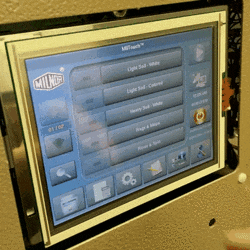

- If the TOUCH LED responds properly, you will need to Calibrate the MilTouch Touchscreen.
