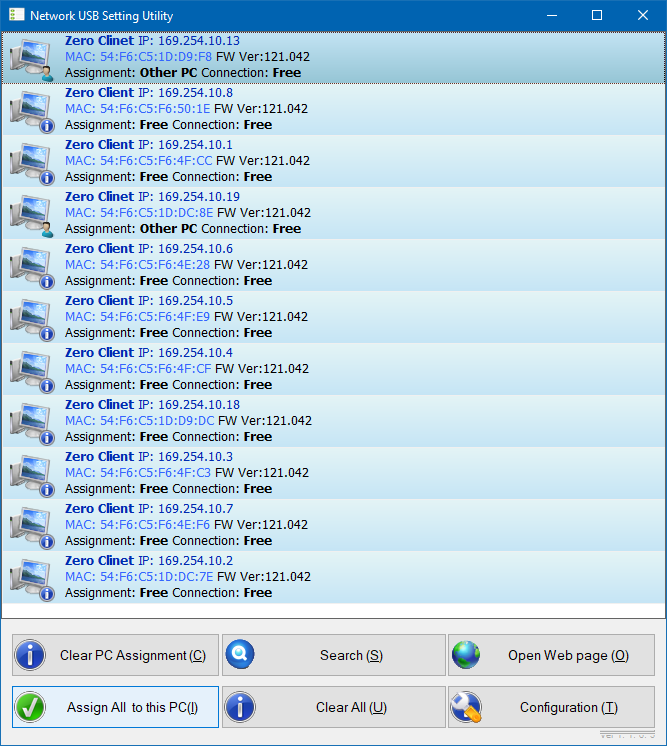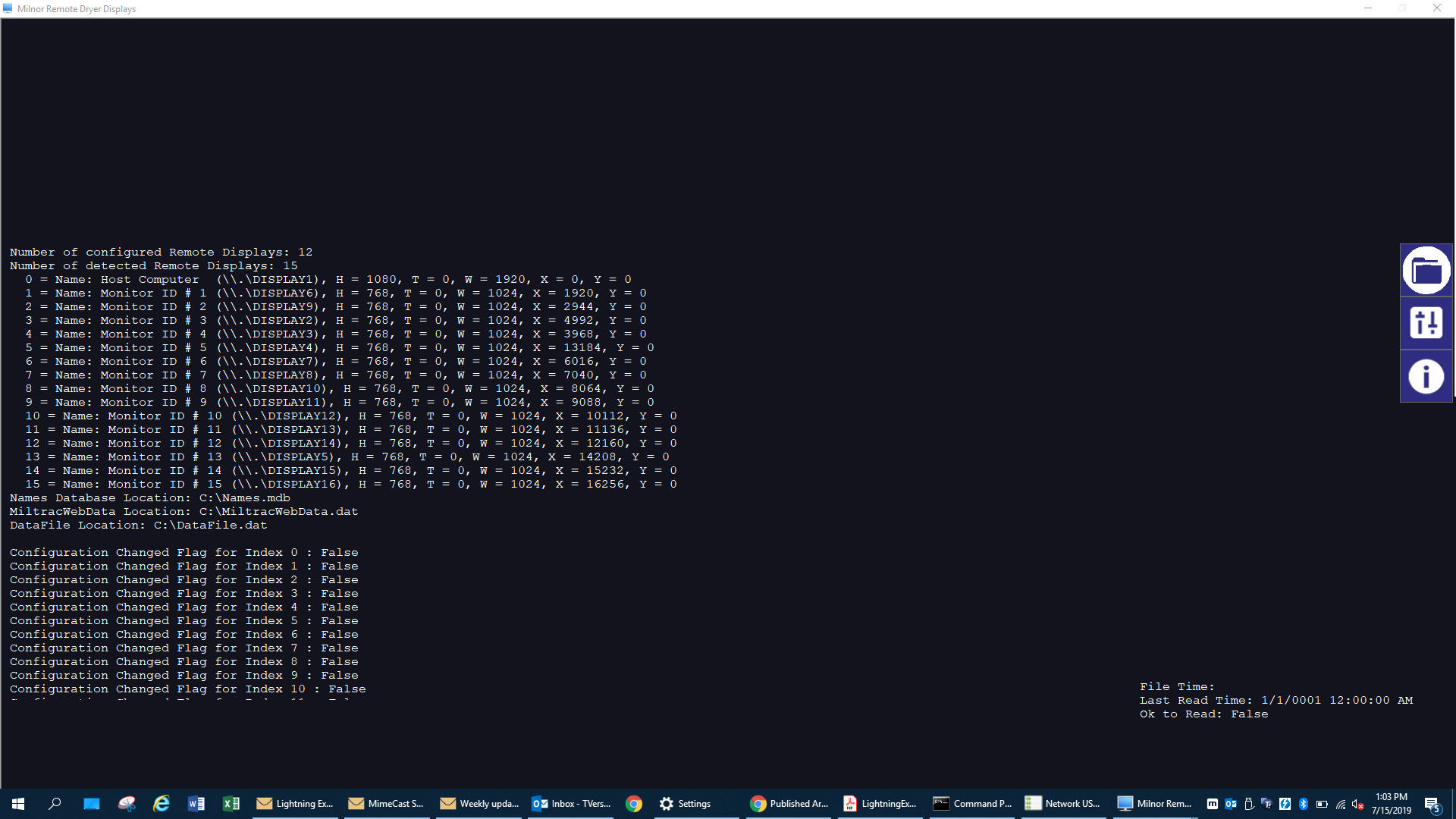Centerm – Monitors AnyWhere
Remote Monitors in the laundry can display goods information within a device. For Example, a monitor can show the goods code, customer and wash formula for a batch of goods in the dryer.
The data server is located in a separate PC (or possibly the Mildata PC) and polls data from the Miltrac database. The data is routed using a ZeroClient to the remote monitor via the Centerm Device.
The Centerm devices connect to the Milnor network switch. They have a static IP address assigned by Milnor.
The files accessed for The Milnor Monitor Servicer are shown below.
Files on Miltrac:
1. Names.mdb
2. DataFile.dat (Contains the names and device numbers for all miltrac devices)
3. MiltracWebData.dat (Contains the cake data associated with each machine)
The Milnor Monitor Server can run on a standalone or other Milnor PC on the network.
Miltrac Registy Settings - DWORD entry under “miltrac\system” - WriteFileTime 5 seconds
Plug in a Centerm to the network and run the Network USB Setting Utility
You will see a new Zero Client come online. This can look like any of the following screens.
| Free Centerm with valid IP and Subnet Configurations | Free Centerm with invalid IP and Subnet Configurations |
|---|
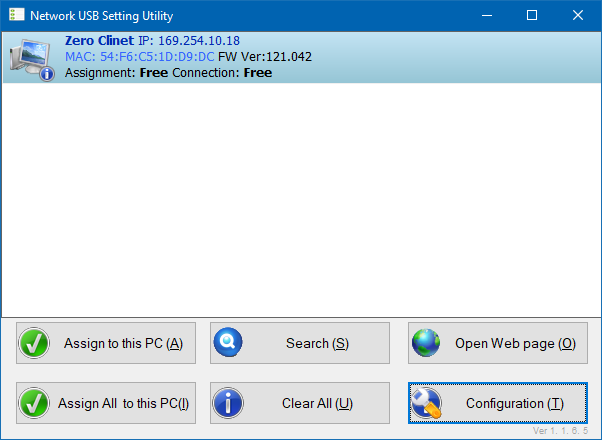 | 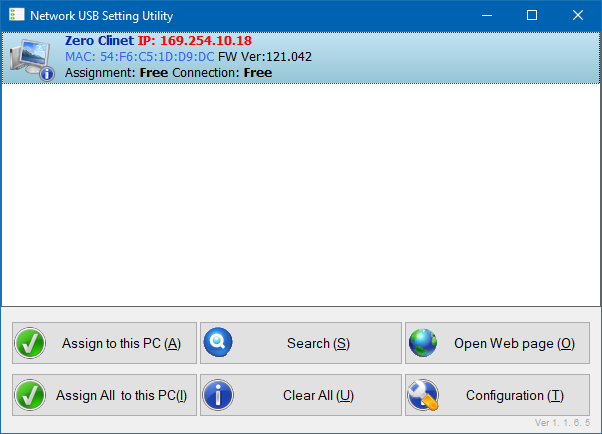 |
| Centerm assigned to another PC | Centerm assigned to the current PC |
|---|
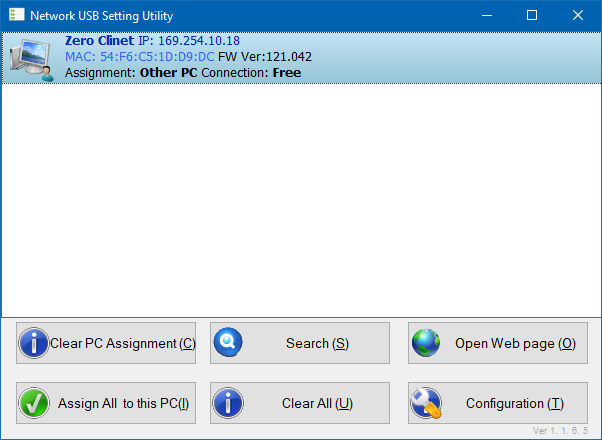 | 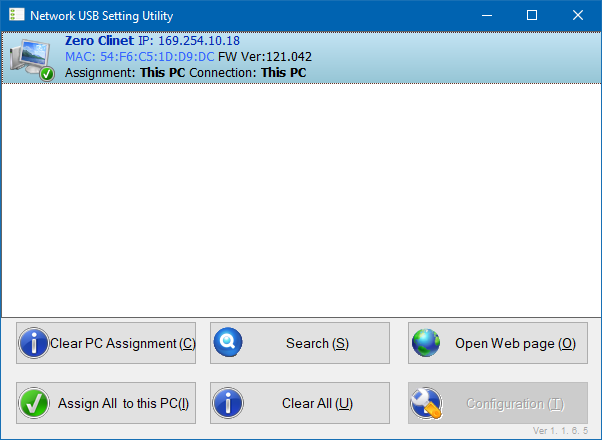 |
Check the Configuration
Be sure the DHCP box is not checked. The IP address should fall in the range of the IP address for your PC. The Subnet should match your PC.
This can be found by running "ipconfig" from the Command Prompt.
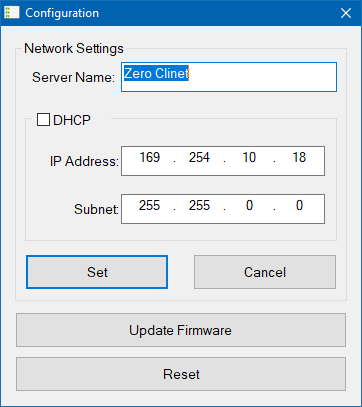
Centerms need to be assigned to the PC running the Milvue Software.
To assign all Centerms at once click the
Assign All to this PC. Next, run the Milvue program and you should see a screen similar to the one shown. Each of the Centerms should be displaying the necessary information on its display. Any errors will appear on the main screen of the host PC.