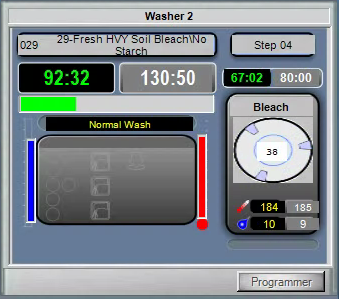How it works...
Two applications run in the Multitrac PC to collect data from machines on the laundry production floor. Machines that use a processor board with 485 serial connections to Mildata...like dryers, shuttles, CBW's, presses, and Device Master normally communicate over the "Mildata" 485 data connection.
As newer processors come into operation, like the Miltouch touchscreen processor, you will use a CAT5 network connection to report to Mildata. This network connection uses the "Mildata Communicator" not the "Online Communicator" to gather data from these MilTouch controlled devices.
Some laundries will see both the Online and Mildata Communicators running on the Multitrac PC.
If you look at Online Communicator and Mildata Communicator, you will notice some of the data and options overlap. Online Communicator is used to communicate with Milnor machines using the RS-485 Mildata serial link. Mildata Communicator is used to communicate with Milnor machines using network port for the Mildata link.
MilTouch Washer Extractors use the Mildata Communicator for Mildata reporting. In addition, the wash formulas can be downloaded from the Mildata PC to the washers if you choose to use the centralized programming feature of Mildata. You can choose to program MilTouch machines locally and let the machine use local wash formula memory rather than the centralized programming at the PC. This local option is probably less confusing for your chem rep.
Configure Mildata
Mildata must be set in Remote Client Mode to display remote displays for devices using Mildata Communicator. The remote client should be the computer running Mildata Communicator. Use the IP address for the computer using Mildata Communicator.
Example:
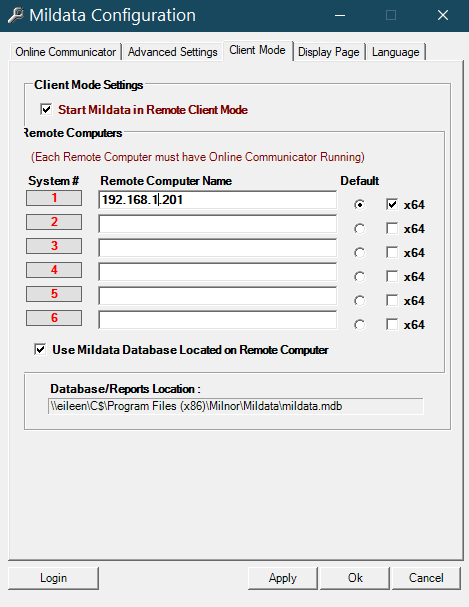
Configure a Washer/Extractor
Only MilTouch machines can communicate through Mildata Communicator since older processor technology does not have the CAT5 network connection.
Follow these steps to configure a Miltouch washer for Mildata Communicator.
For Miltouch EX machines WUMTGUIA software must be 4.1.005 and later.
To use the local formula mode you need the Mildata address then set Mildata to No.
- Set the Name to the IP address for the PC running Mildata Communicator.
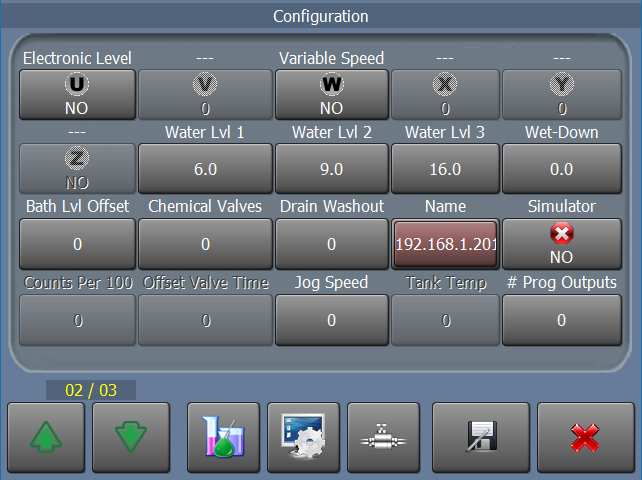
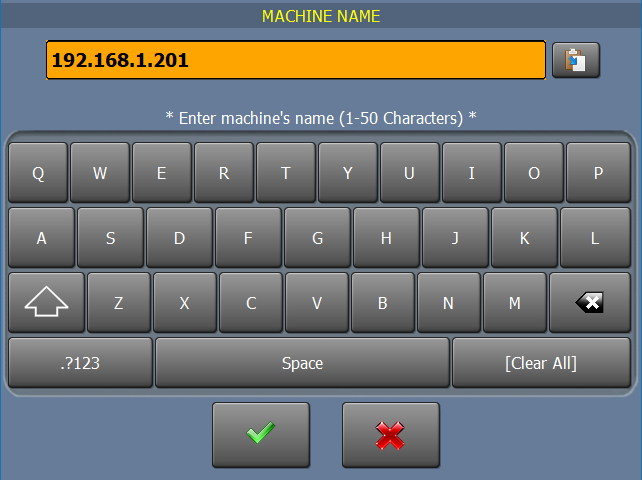
- Set Mildata to Yes.
- Set Address to the Mildata address used on the Mildata Communicator PC.
- Set Mildata to No.
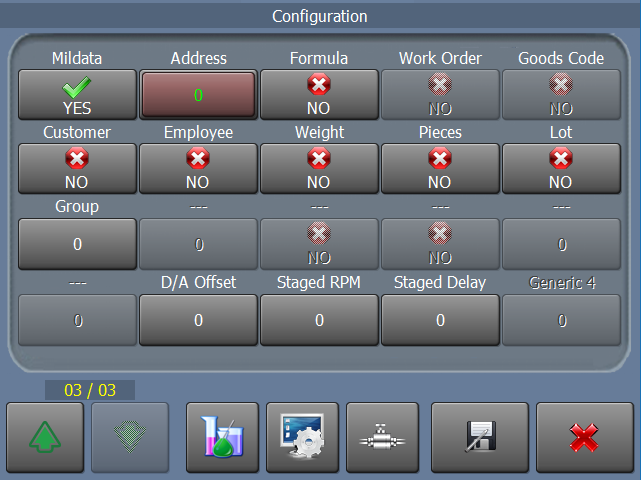
- Set DHCP to No.
- Set IP to an available IP address on your Milnor network.
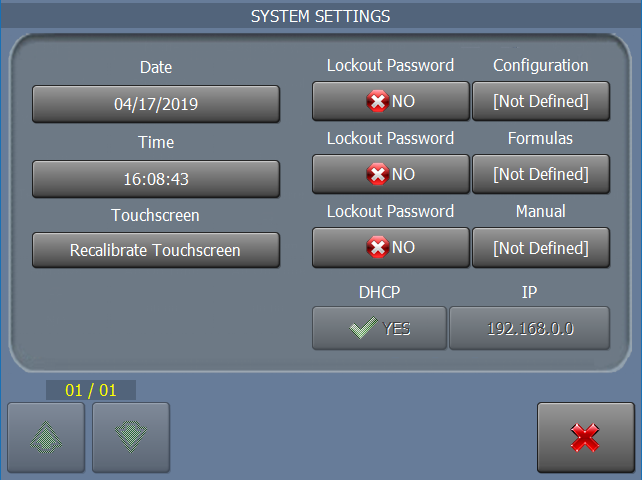
Configure a Press
Only MilTouch machines can communicate through Mildata Communicator since older processor technology does not have the CAT5 network connection.
Press Setup
Follow these steps to configure a Miltouch Single Stage Press for Mildata Communicator.
- Navigate to the Network Configuration Menu by selecting Automatic Mode -> Configure Machine -> Network Configuration.
- Set DHCP / Static to "Static"
- Set the IP address to an available IP in the Milnor network.
- Set the Mildata Communicator IP to the IP address of the PC running Mildata Communicator.
Mentor Setup
If the Mentor needs to display the Press through a Remote Display. the port setting needs to be changed in the Remote Displays menu on the Mentor. The port by default is 1025 and needs to be set to 7201.
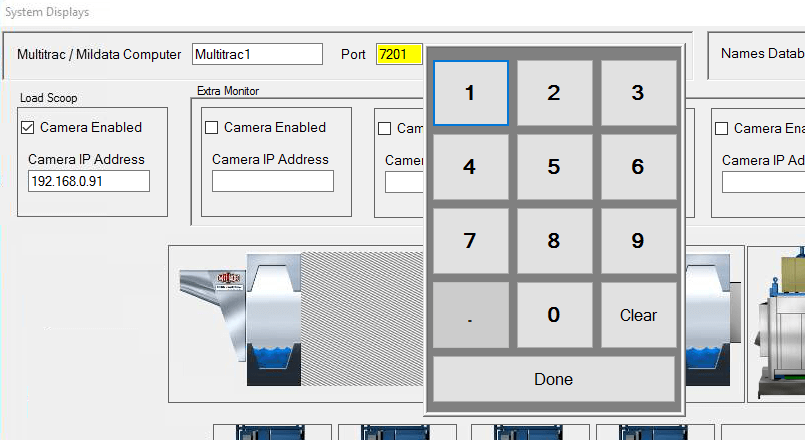
Configure Mildata Communicator
This will be done on either the Mildata or Multitrac PC (whichever stores the Mildata.mdb file).
- Add the Machines in the Mildata Communicator Configuration.
- Be sure to assign the appropriate Mildata address for the machines.
- Link 2 should be set to NET.
- Each MilTouch machine should have Use Link # set to 2.
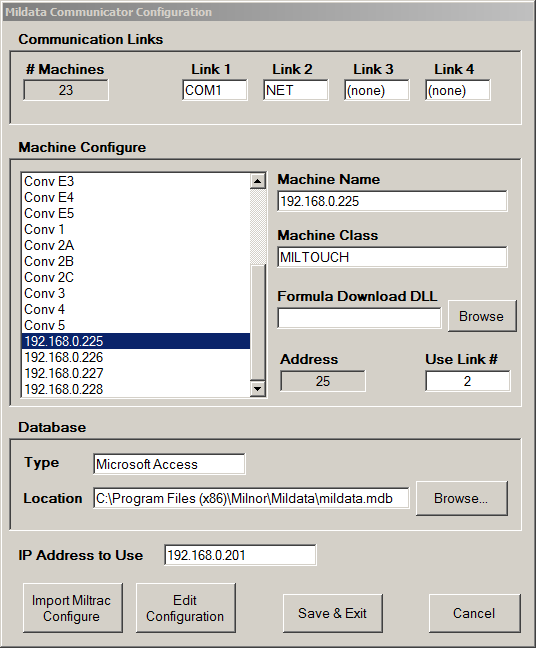
- Reboot each machine once configured.
- Note: when rebooting the PC, Online Communicator should start first, then Mildata Communicator.
- Once connection is made they should populate on the left side of the communicator.

Mildata Connection
- Once all of the above steps have been completed and we have communication with the MilTouch machines, we should be able to start Mildata and see the washers similar to the below photo.