If you are getting Mentor Stopped Communicating error and you are running Mentor version 3 with a G2 or G1 tunnel, there there may be an issue with one of the databases on your server. This database file must be deleted to resolve this issue. See the steps below to resolve this issue.
- Exit or END the Mentor Software.
- Open SQL Server Management Studio (Go to "programs" on file explorer, open Microsoft SQL Server 2014, and select SQL Server 2014 Management)
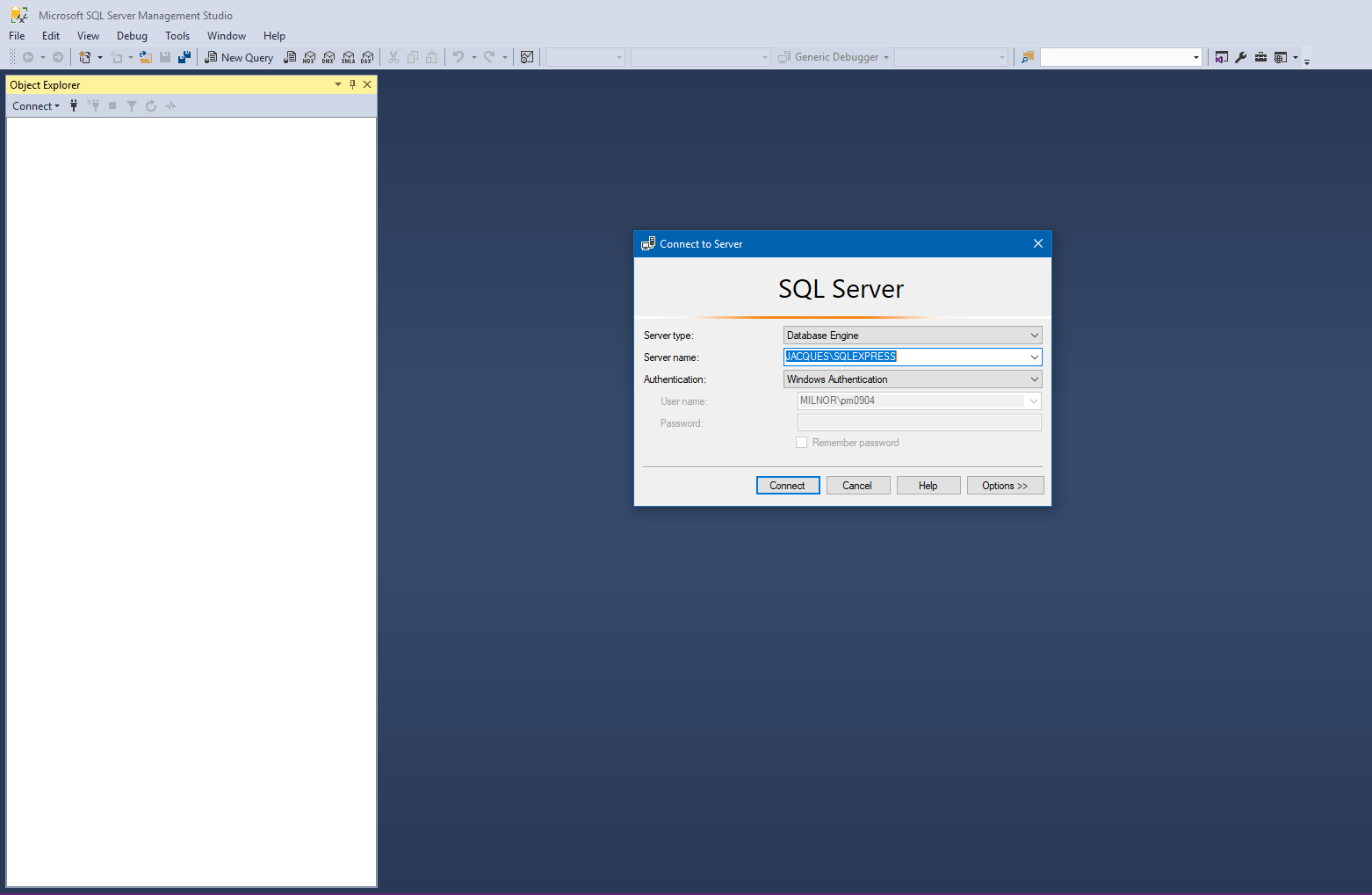
- The fields in the SQL server box that pops up should auto-populate. The server name should be MENTOR1\SQLEXPRESS if this is your first or only Mentor at your facility and it is probably named Mentor1. The PC name before the slash should match the name of the PC.
- Press Connect
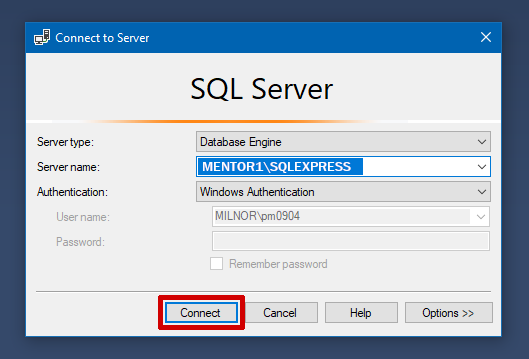
- Select the plus sign next to the "Databases" folder to open it
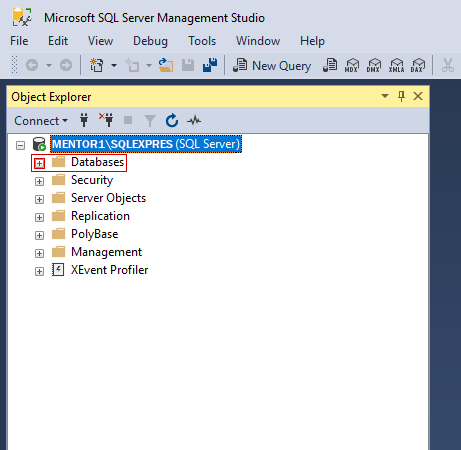
- Right click on "CBWproc" and select Delete. Press OK.
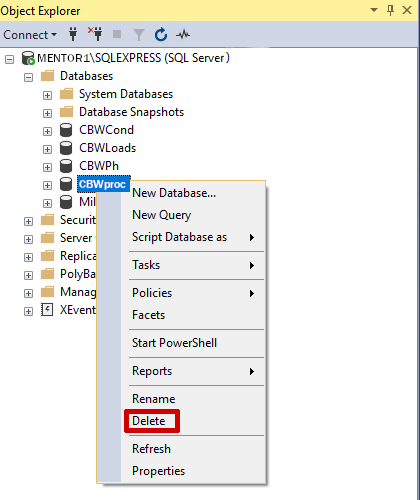
- Restart Mentor and start up the system.
NOTE:
If you do not see CBWProc in the list, your list looks like this:
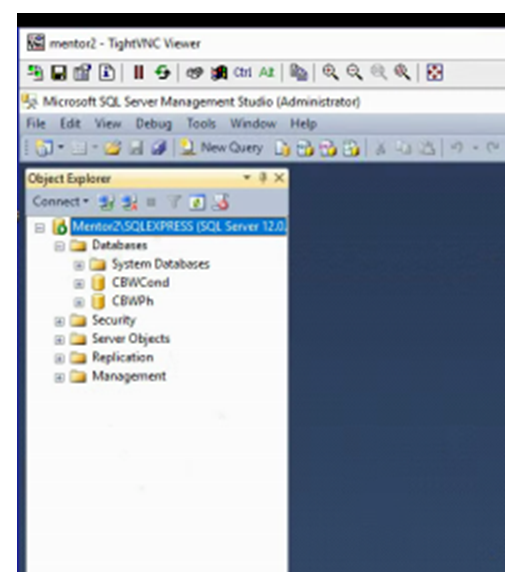
The issue is the Miltron.mdb, please restore a miltron.mdb backup.
