The Big Idea
The graphics you see require a lot of memory to render the image you see, but the dynamic data that changes is typically negligible. The a new graphic display does not have any screen data in its memory. This display is used on many different machines, and the display data is different for each.
The display has a microprocessor itself. It also has firmware that allows the display to boot and get ready to communicate. The firmware message shows that the display has booted. This essentially lets you know that you have +5 VDC and DC Ground connected to the display.
When a display is plugged into the machine, the machine processor talks to the display to confirm that the display data is correct for that machine software. If not it will prompt a download of fresh display data.
While running the machine processor tells the display what page to render and what dynamic data to show on that display. This minimizes the data that has to be communicated over the serial link and allows for fast rendering of the display. Otherwise, we sent the whole image file each time, it could take 20 seconds to render change in the display.
Freezing on Bootup
If the press freezes at power up with Display Firmware message, the display has power but it is not communicating with the processor board. This can be the serial driver IC 10 or the EPROM with your software. Before checking your serial driver, make sure the EPROM is inserted correctly and fully.
- Bad transmit transceiver on the 186 processor. (IC 10 located next to TXT/GPX jumper) Transceiver part number 08CIF3696T.
- Bad connection from the processor to the display control board. Check the connections on MTA30 pins 1 and 3 on the processor as well as the STS3 connector on the display control board. STS3 pins 1 and 2 are transmit connections, pins 3 and 4 are receive connections.
If you have some spare transceiver chips try changing the chips. If you have a loose connection, re-crimp the wires. If this doesn't fix it, consider changing the processor or the display. | 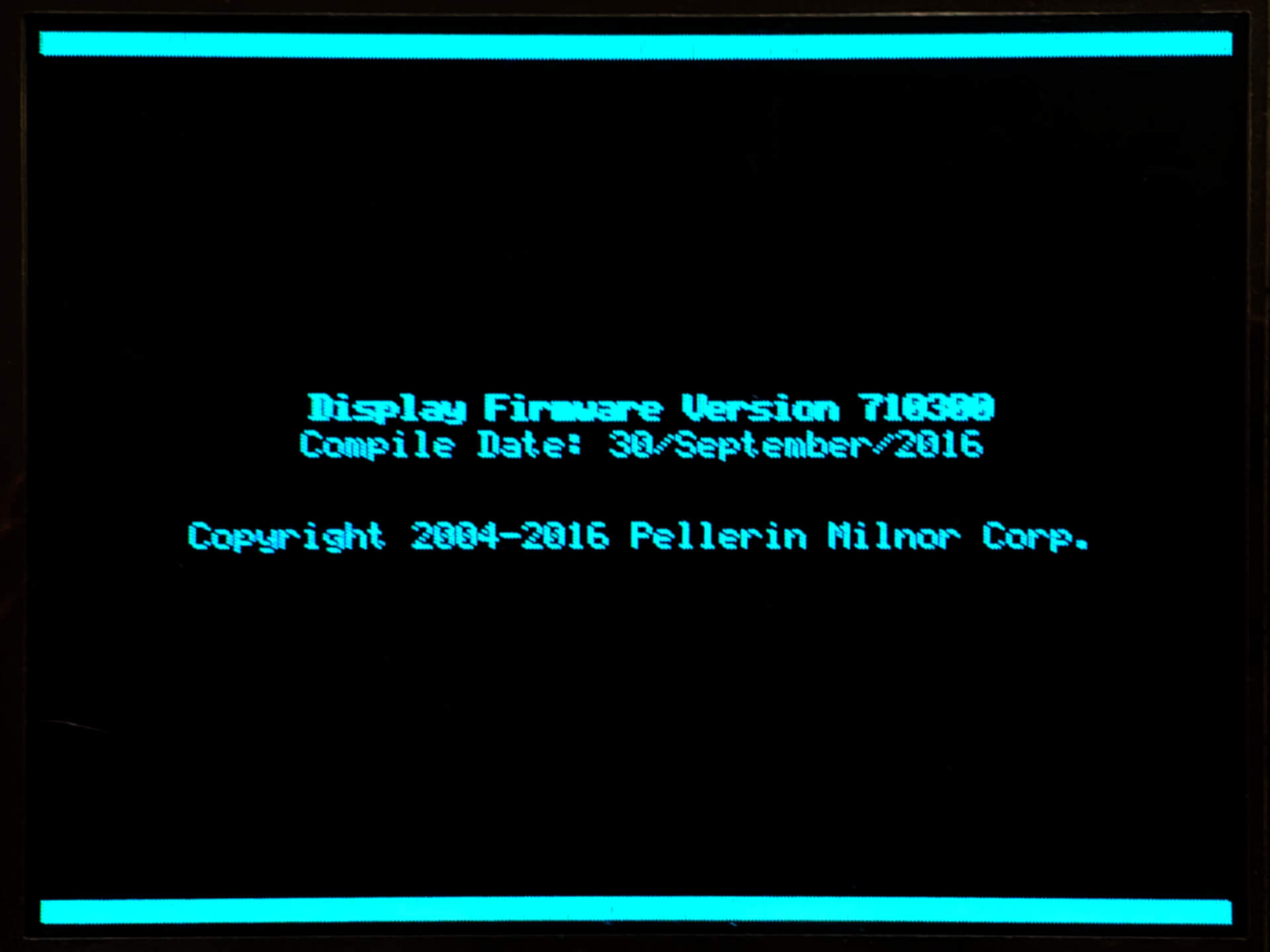 |
Display firmware not compatible with installed software
Pressing the ENTER or LEVEL button will update the display software and display the PLEASE WAIT message.
What happens is that on power up the 186 interrogates the display to get the display firmware version. If it doesn’t match then it puts up the “Software Incompatible, Press LEVEL” message. (Note the message may tell you to press a different key. Listen to what your machine wants.)
- Bad receive transceiver on the 186 processor. (IC 43 located next to the TXT/GPX jumper) Transceiver part number 08CIF3696T. In a pinch, take the transceiver for MTA34 (IC 46) and insert it into MTA30 (IC 43). You can live without Mildata, but you can’t live without your display.
- Bad connection from the processor to the display control board. Check the connections on MTA30 pins 5 and 8 on the processor as well as the STS3 connector on the display control board. STS3 pins 1 and 2 are transmit connections, pins 3 and 4 are receive connections.
Then when you press LEVEL it sends the first block of data to the display and waits for the display to acknowledge.
Since the display cannot acknowledge, the screen will hold in this state.
If you have some spare transceiver chips try changing the chips. If you have a loose connection, re-crimp the wires. If this doesn't fix it, consider changing the processor or the display. | 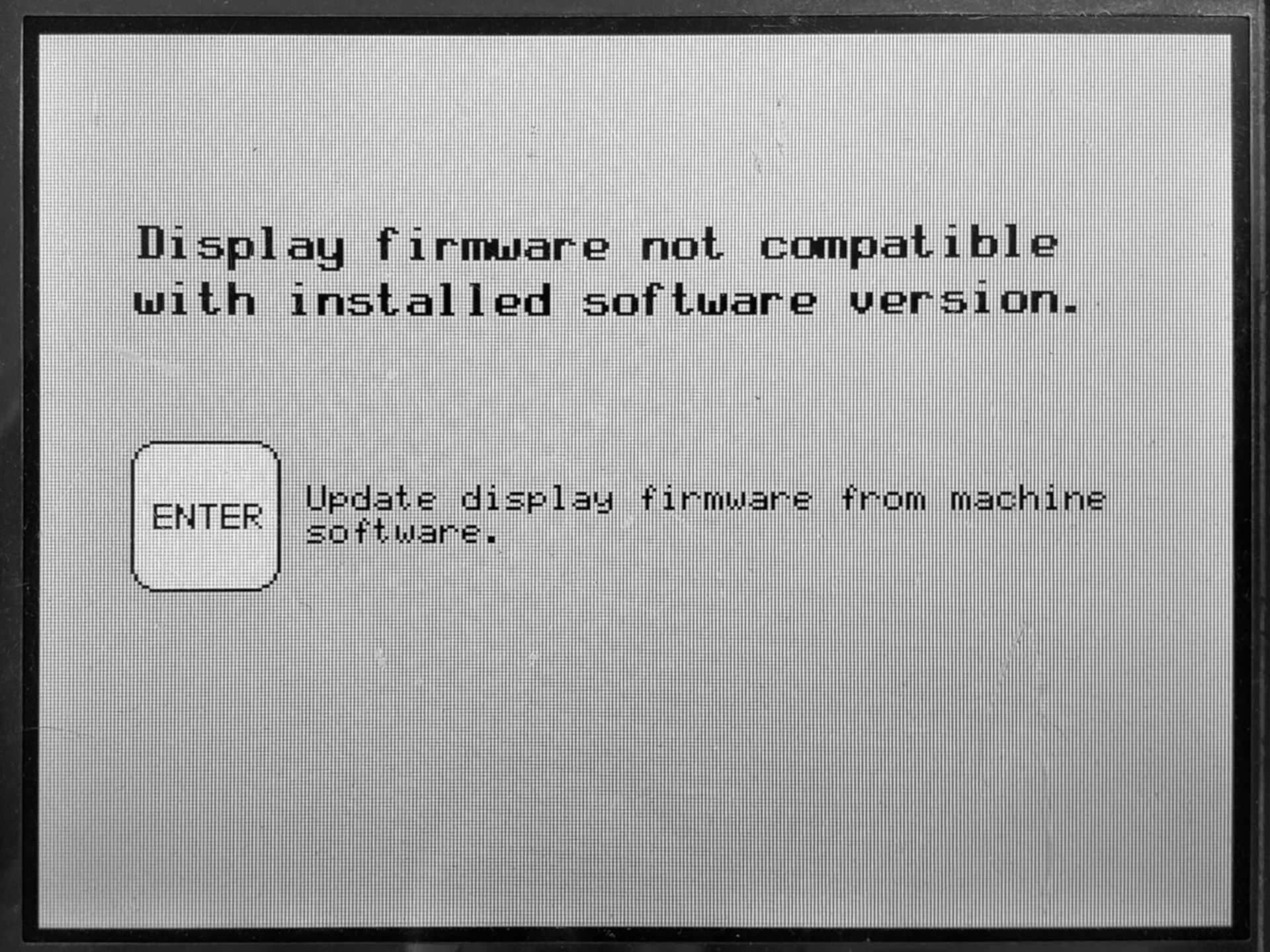 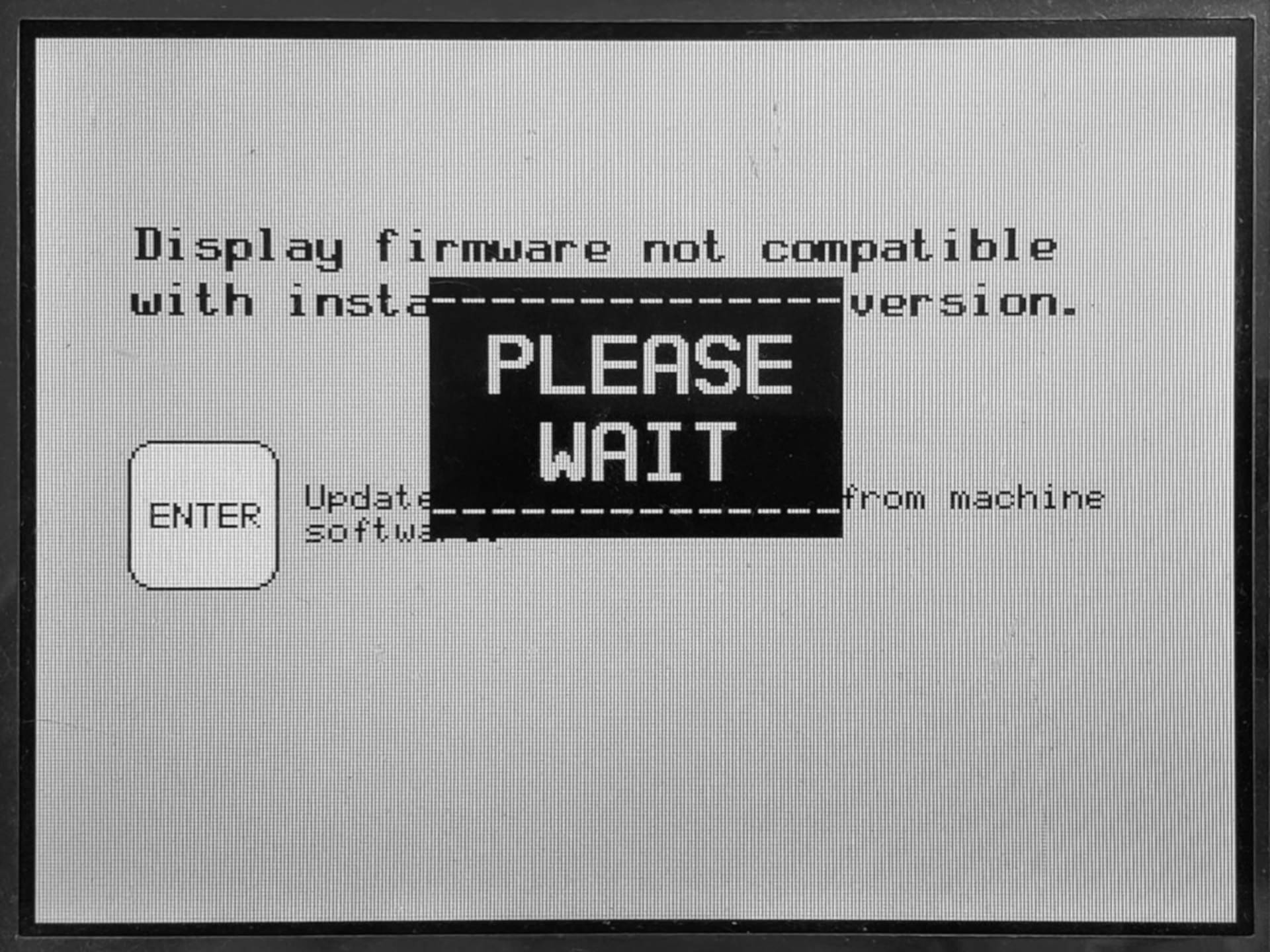 |
Updating Firmware
- With the machine powered off, remove the TXT/GPX jumper from the processor board.
- Set the program key in the locked (off) position
- Power-up the press. Following the firmware display, the firmware upload prompt is displayed.
- Replace the TXT/GPX jumper, making sure it is in the GPX position, then press Enter to initiate the upload.
- During the upload process the display shows “Please Wait” and a count-up of the upload. When upload is complete, the display will show the firmware for the display then the Manual Menu is displayed after the 3-wire is energized.
Each time the machine controller sends data to the display, the machine controller waits for a response. The machine controller will not allow the machine to run unless the display is responding to each command. If the machine controller receives an unexpected response or no response from the display controller, the machine controller initiates the process to update the display controller firmware to the version that corresponds to the controller software version.
For the machine to operate properly, the firmware in the display unit must match the software on the machine processor board. If the display unit firmware and the machine controller software are not compatible, the machine controller will prompt you to update the display firmware. The machine controller will not operate with incompatible firmware and software.
If you have an old display (with a video chip labeled DCUL3) and change to a new display (with a video chip labeled DCUL7), you must update the software on the processor card. The firmware (think of it as a video driver) is stored on the EPROM located on the processor. You cannot take the firmware for the old DCUL3 card and try to install/load it into the new DCUL7 card. You will render the new board unusable. It may be salvaged with Why is my graphic display blank?
If the display picture is dark
If the display is hard to read because it's dim or there isn't enough contrast between the dark and light colors, the problem is usually insufficient voltage at the display unit. Measuring at STS4 pins 1 and 2, verify that the output voltage from the display power inverter to the display controller board is 5.05 volts DC. The potentiometer on the power inverter controls this voltage.
If the voltage is satisfactory, check the contrast. If you have a Single Stage Press or Centrifugal Extractor, buttons F1 and F2 will adjust the screen contrast. If you have a Washer Extractor, buttons Hot and Cold will adjust the screen contrast. |  |
Horizontal / Vertical Lines
There are two connections on the display that send the image to the screen. These two plugs can become loose and make a poor connection at times and create screens like the one below. Pressing the connector can better seat the connection and alleviate the issue.

