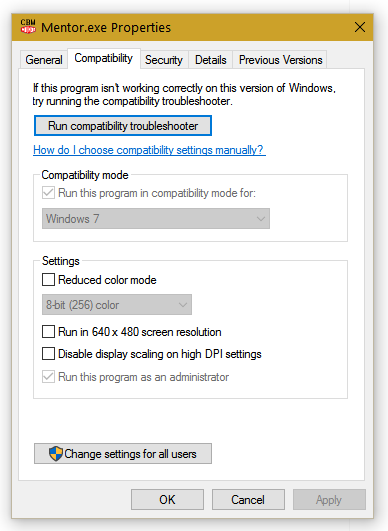Windows 10, by default, does not allow 3rd-party programs to write data to the registry. We need to allow the Mentor program access to the registry.
- Use Regedit.exe to edit the registry.
- Navigate to HKEY_LOCAL_MACHINE\SOFTWARE\WOW6432Node\Milnor\CBW\Extended
- Set the "Mode" value to "Simulator".
- Save and exit Regedit.exe.
- Open the file directory "C:\Program Files (x86)\Milnor\Mentor".
- Right click on Mentor.exe and click "Properties".
- Click the "Compatibility" tab along the top.
- Click the "Change settings for all users" button.
- Select Windows 7 compatibility and "Run this program as an Administrator".
- Click "OK".
- Click "OK".
- Run the Mentor software.